Configuration
To import and export data models, data sources, and naming standards using DM Connect for DI, you need to configure your erwin Data Intelligence (erwin DI) application in erwin Mart Portal.
To configure erwin DI, follow these steps:
-
Go to Application Menu > Settings > DI Configurations.
The Configurations page appears.
-
Click
 .
.The Add Configuration page appears.
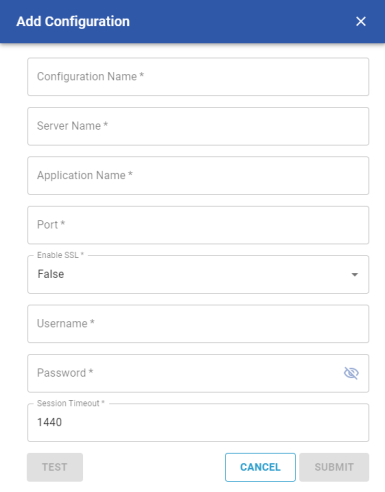
-
Configure your erwin DI connection parameters as follows:
Field
Description
Configuration Name
Specify a unique name for the configuration.
Server Name
Specify the server address, where erwin DI is installed.
Application Name
Specify the name of your erwin DI Application.
Port
Specify the port on your server that is used for erwin DI.
Enable SSL Specify whether you want to connect to the server through a secured connection
Username Specify your erwin DI user name.
Password Specify your erwin DI password.
Session Timeout Specify erwin DI's session time out duration in minutes.
- Click Submit.
Your connection is tested and saved. You can set up multiple erwin DI configurations and use them as required.
|
Copyright © 2025 Quest Software, Inc. |